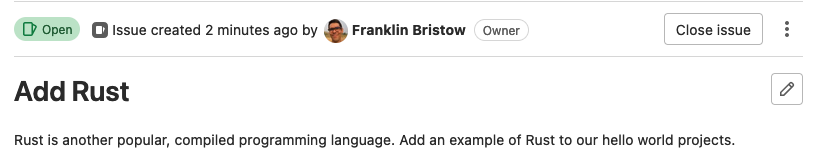Managing personal projects
Issue tracking
One helpful feature that’s included in most online version control repositories (like GitHub or GitLab) are “issue trackers”. Every remote repository that you create in GitHub or GitLab has an issue tracker built in. You can find the issue tracker for your remote repository on GitLab on the left side of the page in your project:
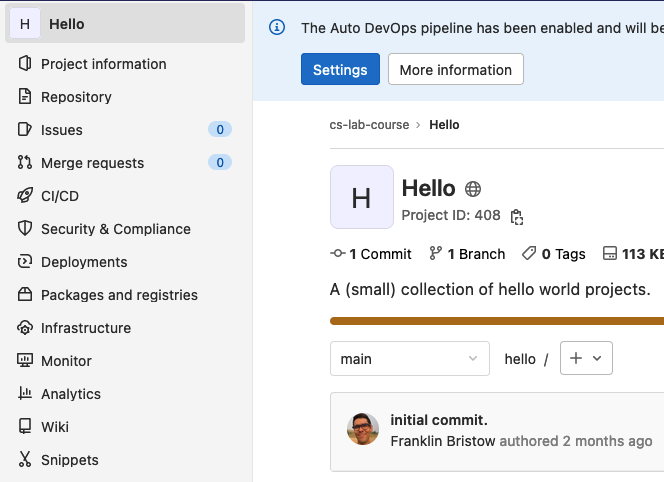
Click on “Issues” or click on the “List” that pops up, and this will take you to the main page for working with issues in your repository.
The original purpose for “issue trackers” was for users of open source projects to report bugs to the developers, and for them to communicate with each other about the problem.
Over time issue tracking with projects has also become a planning tool for thinking about what needs to be done to put a project together, both in terms of “let’s break this big problem into smaller, actionable tasks”, but also “this task is going to get assigned to this person”.
Creating a new issue
Creating new issues is pretty easy: click on the “New issue” button! On the page you’re taken to, you can enter a title (a very short summary of what you’re doing), you can choose a type (you always want to choose “Issue”), and you can write a description (a long description of what the problem is, or what you need to do; this is Markdown!).
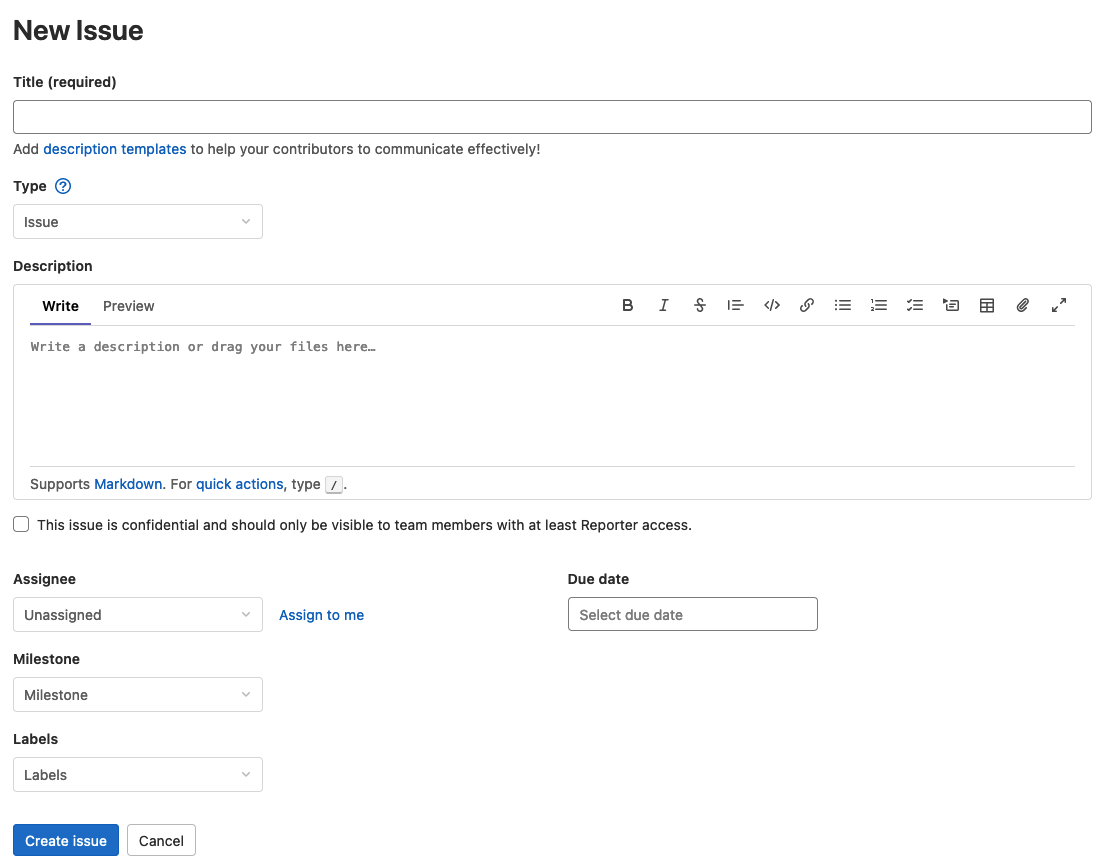
You can also do things like assign the issue to someone (it’s you in this case!), select a due date (when you want to finish this by), or add “milestones” (major points or dates in the project) or labels (extra information that classifies the issue, but doesn’t fit in to the title, type, or description).
Coming up with issues
Mechanically creating issues is indeed pretty easy. Deciding what issues or tasks you want to actually have… isn’t quite as easy.
There’s unfortunately no special formula for how you come up with tasks, but here are some examples of what you could use as a basis for creating new issues in your remote repositories:
- For programming assignments in class, you could pick something like smaller parts of the assignment. If you know you need to create a linked list, for example, you could make an issue about linked lists. Basically: try to use smaller parts of the overall task that you need to do for the assignment as issues.
- For non-programming assignments in class, you can approach this in a similar way: identify smaller parts of things you need to do, and create issues for those.
- For group programming assignments and projects, think about using this as a way to assign smaller tasks to individuals in the project.
One alternative way you can think about issue tracking is like a TODO list, but with a nice web interface.
Closing issues
Just creating issues is… not a healthy way to live your life.
As you finish issues, you can close them either by writing specially formatted commit messages in your Git commits or manually by clicking on the “Close issue” button at the top of the issue page: